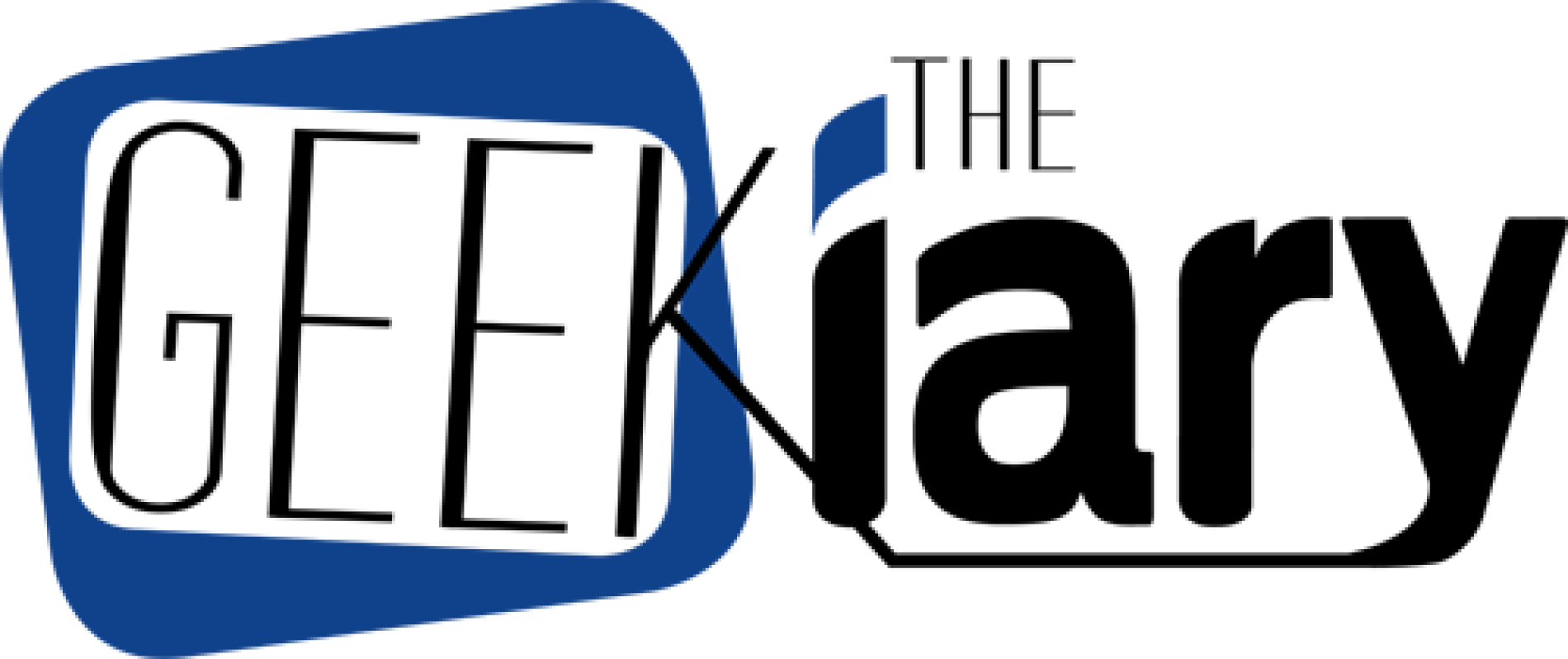“Huion Inspiroy Giano” (G930L) Graphic Pen Tablet – Review

The Huion Inspiroy Giano (G930L) drawing tablet is definitely on the bigger side. And while it offers a high-quality drawing experience, is it meant for everyone? Let’s find out.
I was provided with a Huion Inspiroy Giano drawing tablet for free for review. The opinions I have shared are my own.
As someone who does a lot of digital drawing, I’m always game for testing out graphic tablets to see what they have to offer. The more quality products enter the art market, the better!
Coming to the Huion Inspiroy Giano, the first thing you will notice is the size. This baby comes in at approximately 16.8 x 10.27 inches, and as of right now, it is the largest graphic tablet I have ever worked on. This device is clearly for those who like to draw on a larger 4K or 8K screen setup with their desktops.
With an Active Area of approximately 13.6 x 8.5 inches, this tablet offers a very freeing experience when making large strokes with the pen. It does work for larger laptops, too, but getting the most out of the working area on the tablet might take a bit to get used to.
Let’s break everything down!
The Packaging
The Inspiroy Giano comes in a very sleek-looking black box with some blue accents. Opening the box is easy. You simply pull away the lid. The inside of the lid is covered in foam to protect the contents inside. The first thing you will notice is the tablet inside a plastic cover. Under the tablet, you will find the stylus, instruction manual, the connecting USB-C cable, and a circular nib case. There’s also a two-fingered artist’s glove to look extra cool during your drawing sessions!
In my opinion, the Inspiroy Giano gets top marks when it comes to the packaging and making the unboxing feel like an exciting experience. Everything looks so good!
The Drawing Tablet
The front of the graphic tablet is all black. The working area has a matte finish to it. On the left, you will find six customizable shortcut buttons. The button panel has a concave shape to it, reducing the chances of you accidentally pressing a button while drawing.
Some might want the tablet to have more shortcut buttons and a customizable wheel as well. But I’m not the type of artist that uses a whole lot of shortcut buttons anyway. So, this tablet was okay for me.
On top of the panel is a little LCD screen that shows you things like overall connectivity and the battery. It even gives you a reminder to get up and move around a bit during a lengthy drawing session.
Some might feel that the LCD screen is a bit gimmicky because you don’t really need to see such stats. But hey! It does add to the overall cool factor. So, I’ll take it.
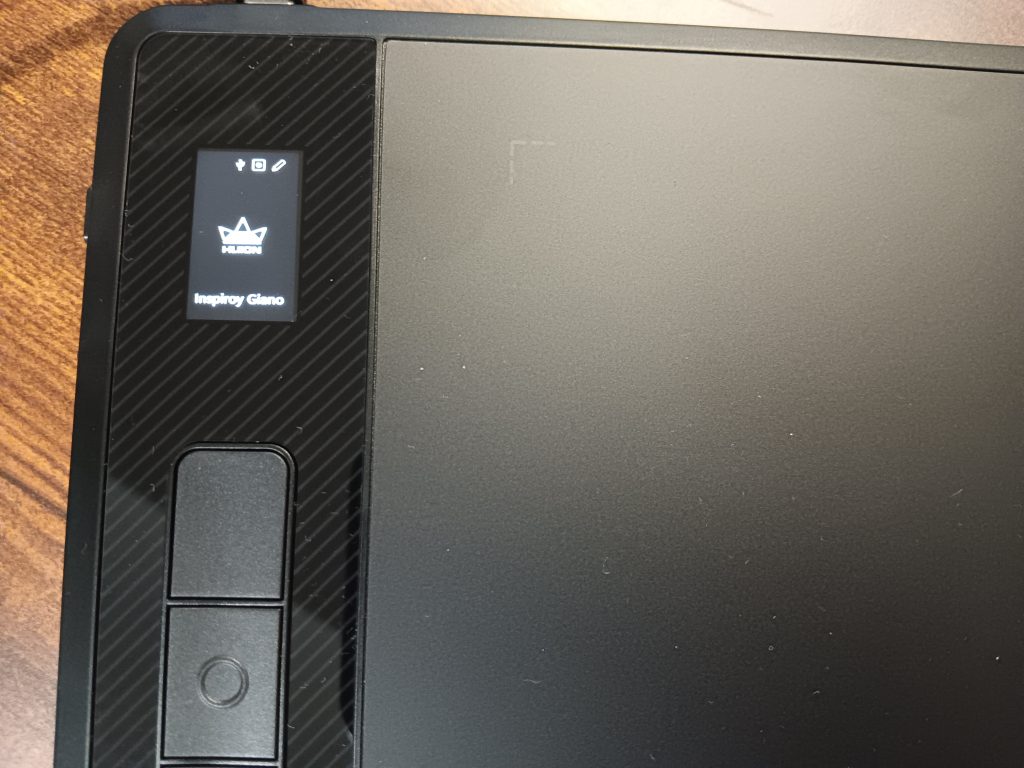
The battery is supposed to last you for around 18 hours. The tablet can be charged while you work if you have it attached to your laptop or PC. It is supposed to take 3 hours to be fully charged.
The back of the tablet has a gray-silver tone. Each corner has a circular rubber pad to keep the tablet in place on your workstation.
The overall weight of the tablet is said to be approximately 3 pounds. I didn’t really weigh it, but it did feel light enough, considering the size.
The PW517 Stylus
Coming to the approximately 8-inch long pen, it happens to be battery-free, so you don’t have to worry about charging it at all. According to the specs, the pen features 8192 levels of Pen Pressure. The Pen Resolution is supposed to be 5080 LPI. And the Pen Tilt of ±60° degrees. I’m not the best person to really understand what all of that means. All I can say is that I didn’t face any issues during my drawing session (which I will get to in a bit).
The design of the pen is very front-heavy, which means that you won’t feel a strain on your hand as you draw. The possible strain is further reduced due to the front of the pen having a rubber grip.
I liked the overall shape of the pen. It has a wider front and a thinner back, similar to a paintbrush.
The two buttons on the pen are customizable, and they aren’t loud when you press them.
One of the things that the Inspiroy Giano by Huion offers is peace of mind when it comes to placing the pen when you’re not working or decide to take a break. Drawing pens have a habit of randomly falling from the workspace.
You don’t have to worry about that because this tablet comes with a plastic circular holder for your pen. You can place the stylus upright or horizontally by using the depression in the circular holder.
Inside the holder is where you will find the extra nibs. There are two different types for you to choose from. There are 5 standard nibs and 5 felt nibs.
For those who might not know, the felt nibs offer more friction with the tablet along with a louder (or, as some would say, satisfying) scratching sound compared to the standard nibs. The quality of the drawing won’t really change if you use the felt nibs instead of the standard ones. It just comes down to personal preference. Also, with all of the friction going on, I would assume the felt nibs will wear out sooner.
The circular holder also has a nib remover tool.
The Drawing Experience
The size of the drawing area is definitely a highlight when it comes to this tablet. You can customize the drawing area if you want, but still, this is a tablet meant for bigger screens. In my opinion, it’s meant for pros who want more hand movement and a better experience when really focusing on detail work.
If you’re just starting out, I would suggest going for a smaller graphic tablet.
As far as my own drawing experience goes, I have to say I did enjoy working on a bigger surface area, even though it took me a minute or two to sync my hand movement on the tablet to what I wanted to appear on my laptop screen.
There’s just something about being able to go for longer pen strokes when doing outline work for an art piece you’re working on.
I didn’t experience any lag when it came to my hand movement and what appeared onscreen. I went slow and fast when drawing lines, and no issues. I got lighter lines when I kept the pressure off and darker lines when I applied more pressure. I liked how it detected the lightest of pressure.
There also wasn’t any difference when using the tablet via cable connection or Bluetooth connectivity.
The tablet did go into sleep mode after around 15 minutes of inactivity. I think you can change that limit, too. But I didn’t really play around with those settings.
I also connected the tablet to my Android smartphone to see how it functioned when using the Huion Sketch App. In Android Mode, the Active Area ends up being approximately 8.5 x 4.25 inches.
You are supposed to keep to the left side of the tablet when using it with the app, and while I did that, I didn’t enjoy my drawing session when using the app. It just wasn’t for me, as you can see in the video above.
Final Verdict
The Huion Inspiroy Giano is definitely a quality product. There’s no doubt about that. If you want freedom with your pen strokes and you don’t want to worry about running out of space on your tablet, this drawing unit is for you.
Having said that, the larger size and the learning curve that comes with it can make things a bit complicated for beginners, especially when working on a screen that is much smaller than the tablet itself. Also, being bigger means it’s not the most portable unit out there.
With the Inspiroy Giano priced at around $200 USD, if you’re a beginner, I would recommend adding a few more dollars to your budget and opting for a pen display tablet (for example, the Kamvas 12 from Huion).
But for seasoned artists who prefer working on graphic tablets connected to computer or laptop screens because they don’t want to deal with the processing noise and heating issues of pen display tablets, the Inspiory Giano more than delivers.
–
You can check out some of my digital art over at the AJ Raven Redbubble store. Profits from sales help support The Geekiary.
Author: Farid-ul-Haq
Farid has a Double Masters in Psychology and Biotechnology as well as an M.Phil in Molecular Genetics. He is the author of numerous books including Missing in Somerville, and The Game Master of Somerville. He gives us insight into comics, books, TV shows, anime/manga, video games, and movies.
Help support independent journalism. Subscribe to our Patreon.
Copyright © The Geekiary
Do not copy our content in whole to other websites. If you are reading this anywhere besides TheGeekiary.com, it has been stolen.Read our