Huion “Kamvas 12” Creative Pen Display – Review

The Huion Kamvas 12 creative pen display is one of the more affordable options out there. But how beginner-friendly is it? Let’s take a closer look.
I was provided with the Huion Kamvas 12 creative pen display for review. The opinions I have shared are my own.
I reviewed the Huion Inspiroy Giano back in March of this year. In my opinion, it was a digital art tablet meant for more experienced users. I was interested in checking out the Kamvas 12 when I got the opportunity to review it, especially because I kind of recommended that particular device over the Inspiroy Giano when it came to certain factors. So, was my recommendation valid? I would say… yes.
Let me explain.
Measuring approximately 13 inches x 8 inches, with the Work Area (when the display is on) being approximately 10 inches x 5.5 inches, the Kamvas 12 is smaller than the Inspiroy Giano. Not only that, you are basically getting an extra screen to not only draw but to watch movies and play games on.
The Packaging
The Huion Kamvas 12 creative pen display comes neatly packaged in a white box that has a nice cartoon drawing of a giant dog and a human girl on the front. Simply lift the lid to reveal the device, packaged inside a plastic cover. Underneath the tablet you will find the cool-looking artist’s glove, the instruction manual, a piece of cloth to clean the screen with, connection wires (a 3-in-1 cable and a USB extension cable), the stylus, and a circular nib holder.
Take note: the unit I was sent to review also came with a tablet stand which, from what I know, you might need to pay a bit extra to purchase directly from Huion.
While the overall packaging wasn’t as cool as the one for the Inspiron Giano, it was still nice.
The Drawing Tablet
The Kamvas 12 is an affordable drawing tablet that basically gives you an extra screen. More on that in a bit.
Available in two colors, Starfish Orange and Cosmic Black, I was sent the Cosmic Black version. The net weight is supposed to be 735 grams with a thickness of only 11.8 mm. So, yeah, this is a light enough tablet for you to bring to school or work. It is also sturdy. I tried applying some pressure to bend it, and it wouldn’t give.
The left side of the tablet has the power button at the very top. Below the power button, in a vertical line, are 8 buttons that you can customize to streamline your drawing sessions. Now, I do have to say that I felt the buttons to be a bit flimsy. Also, it doesn’t have a color wheel. I’m ‘meh’ about color wheels, but I know certain artists prefer having them.
When you take the tablet out of the plastic covering it comes in, it has a protective film on the screen. You will need to remove the protective screen to start using it. A word of caution, when peeling the screen make sure you don’t peel away the anti-glare film!
The right side of the tablet has the company’s logo as well as two ports, the use of which will depend on how you wish to work on the tablet.
The back of the tablet has four circular pads to ensure the tablet doesn’t slip while you work on it.
The PW517 Stylus
The stylus is the same that came with the Inspiroy Giano. It measures approximately 8 inches and is battery-free. It features 8192 levels of Pen Pressure and gives you a Pen Tilt of ±60° degrees. The Pen Resolution is supposed to be 5080 LPI. For those who aren’t into knowing much about these numbers, just rest assured that I didn’t face any issues while using this stylus.
I continue to like the front-heavy design of these pens by Huion. They don’t strain your hand and feel like you are holding a paintbrush. The overall shape also prevents the stylus from easily rolling away when not in use.
It features two customizable buttons. In contrast to the buttons on the tablet, the ones on the pen feel higher quality and don’t make a loud ‘click’ noise when pressed.
The circular pen holder is made of plastic and contains 10 extra standard nibs along with a nib remover tool.
The Drawing Experience
I tested the tablet by first connecting it to my laptop. The connection process was easy. I used the 3-in-1 cable. As someone who has used a Huion product before, I didn’t need to download and install the required Driver.
There are two ways you can use the tablet. When the tablet screen is powered down (Pen Tablet Mode), you use it as any other normal digital art tablet. Simply draw on the tablet with the stylus and your strokes will appear on the laptop screen. However, in my opinion the Kamvas 12 has been created to be used with the tablet screen powered on (Pen Display Mode). I say this because even though I didn’t experience any issues while drawing in the Pen Tablet Mode, I just didn’t feel the friction I prefer when using traditional drawing tablets.
In the Pen Display Mode, you basically have two screens. Everything appearing on your laptop screen will be clearly displayed on the tablet’s screen. It features a resolution of 1920 x 1080 with a display color of 16.7 M (8-bit). A downside to the Pen Display Mode is that the Work Area becomes smaller (10 inches x 5.5 inches) compared to the Pen Tablet Mode (approximately 13 inches x 8 inches).
The experience of drawing in Pen Display Mode is definitely different compared to drawing in the Pen Tablet Mode. There’s just something about seeing a digital line follow the pen as you move your hand without any of the ‘scratching’ sounds. I get that it all comes down to personal preference, but, in my opinion, the Kamvas 12 gets points for being a versatile unit that gives you two options when it comes to how you wish to draw something.
I didn’t experience any lag or latency in both the Pen Display Mode and the Pen Tablet Mode. This unit features Huion’s laminated technique that seamlessly combines glass with the screen to minimize parallax.
You can also connect the Kamvas 12 to certain Android devices. However, I’m not a fan of that when it comes to actually drawing. The screen and the paint tools just refuse to work properly when using Android devices. I don’t know if I can’t figure out the proper settings or if the company needs to polish the user experience.
If you aren’t in the mood to draw, you can use the Kamvas 12 as an extra screen. For example, you can attach it to a Nintendo Switch to play games on a larger display. This comes in handy if your usual TV screen is busy or you don’t want to leave your bedroom.
The Tablet Stand
The tablet stand this product came with was sturdy. It offered me 20 degrees and 60 degrees adjustments to work in. The stand had anti-slip coverings. With the Kamvas 12 placed on the stand, I lifted the stand up and moved it around. And sure enough, the tablet didn’t slip.
I would recommend investing in a tablet stand if you like working directly on tablets via the Pen Display Mode. A stand will help take the stress away from your hand, neck, spine, and eyes during long drawing sessions.
The Final Verdict
The Kamvas 12 is a quality product at an affordable price. Not only that but the smaller size and the fact it can be used in more ways than one makes it a very beginner-friendly creative pen tablet. Use it to draw, watch videos, or play games. The choice is yours!
If you are interested in buying the Huion Kamvas 12 for yourself or for someone else as a gift, there’s some good news. Huion will be holding a Prime Day Sale on Amazon from July 3 to 16, 2023.
You can purchase the Kamvas 12 at a 20% discount via Amazon which will bring the unit’s original price of $199 to an even more affordable $159.
But if you feel you can’t wait until then, you can still order the Kamvas 12 from Amazon or directly from the official Huion website link.
–
You can check out some of my digital art over at the AJ Raven Redbubble store. Profits from sales help support The Geekiary.
Author: Farid-ul-Haq
Farid has a Double Masters in Psychology and Biotechnology as well as an M.Phil in Molecular Genetics. He is the author of numerous books including Missing in Somerville, and The Game Master of Somerville. He gives us insight into comics, books, TV shows, anime/manga, video games, and movies.
Help support independent journalism. Subscribe to our Patreon.
Copyright © The Geekiary
Do not copy our content in whole to other websites. If you are reading this anywhere besides TheGeekiary.com, it has been stolen.Read our
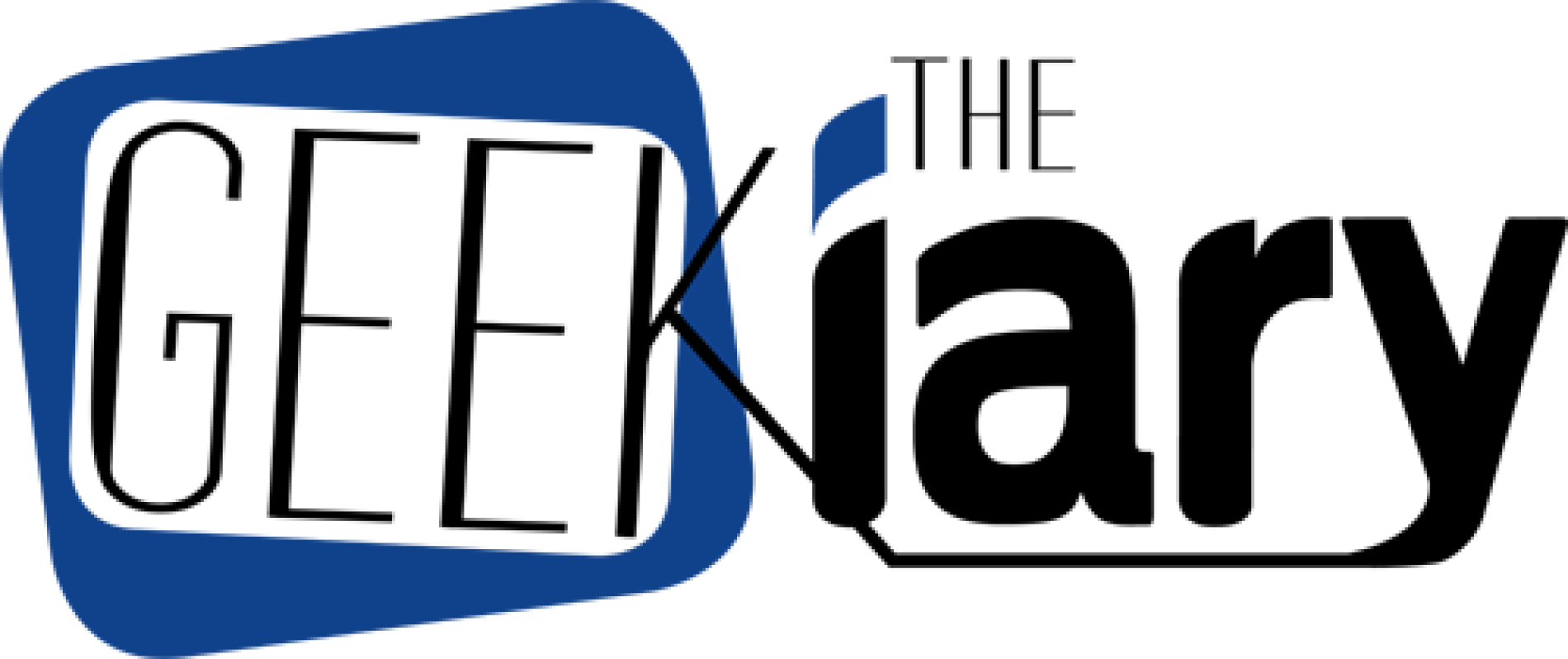


Nice Review!
12-inch huion kamvas 12 screen is just a bit too small because art applications can take up a significant amount of left and right screen space.
I highly recommend buying a huion kamvas pro 16, around the price of the kamvas 12 display and has a larger 15.6-inch drawing surface.
https://pctechtest.com/best-huion-drawing-tablets