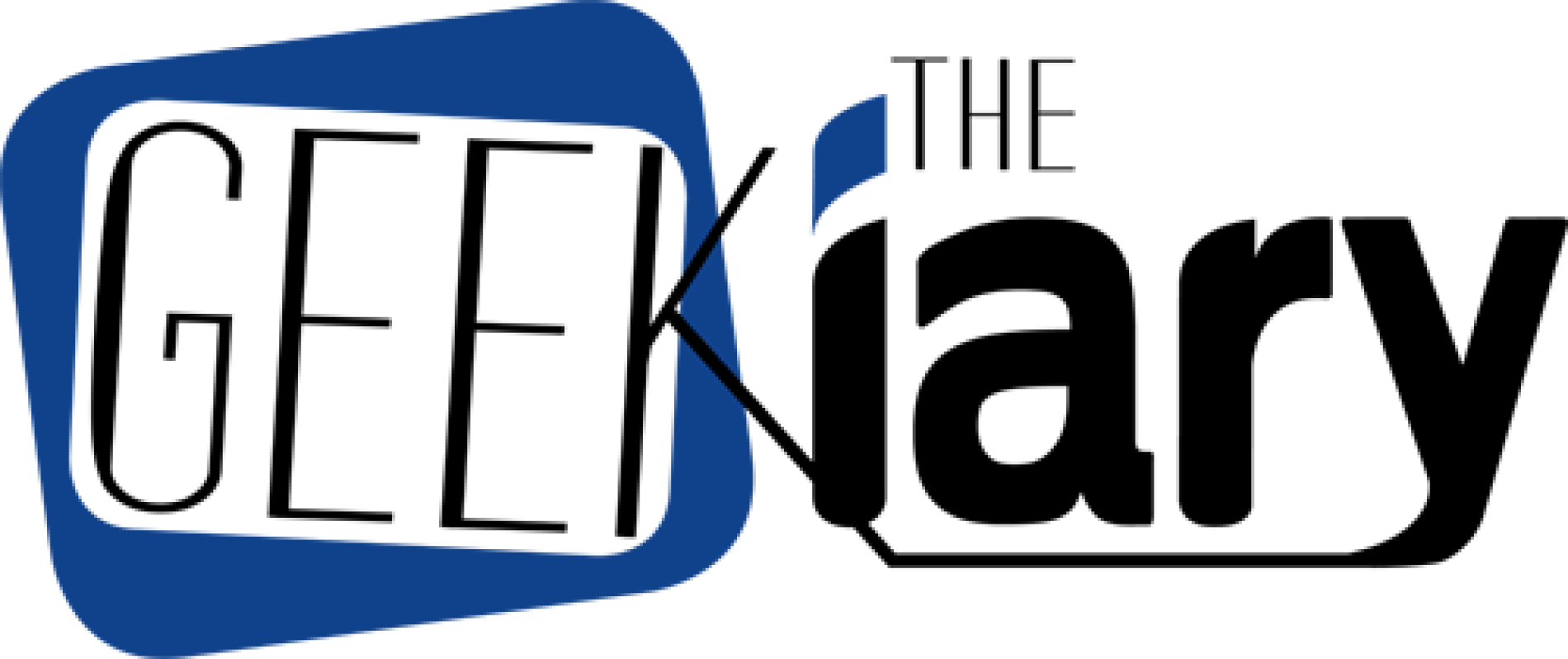Huion “Kamvas 13 (Gen 3)” Creative Pen Display – Review

The Huion Kamvas 13 (Gen 3) digital art tablet is supposed to be an improvement over the Kamvas 13 by enhancing a bunch of features. I think the company succeeded in achieving that particular goal. As of right now, the Huion Kamvas 13 (Gen 3) has provided me with the best drawing experience!
I was provided with a Huion Kamvas 13 (Gen 3) digital art tablet for free for review. The opinions I have shared are my own.
Even though I will be going into the specifics of this product, I have to begin my review by repeating that yes, the Huion Kamvas 13 (Gen 3) offered me an awesome experience while I used it to finish a pending art commission.
According to Huion, the Gen 3 model has enhanced screen color accuracy, upgraded pen technology, and better connection stability. And you know what? I think the company’s telling the truth. You can just feel the difference as you move the pen along the screen of this affordable yet high-quality tablet.
The Packaging
The Huion Kamvas 13 (Gen 3) creative pen display comes neatly packaged in a white box. The front of the box shows the device with the device’s screen depicting some random images along with the word Kamvas.
Lifting the lid, you will find a sheet of foam underneath meant to protect the box’s contents. Nice. Inside the box, you will find the Kamvas 13 (Gen 13) digital pen display, stylus, pen holder, artist glove, quick start guide, connection cables (3-in-1 cable and a USB extension cable), and a piece of cloth to clean the screen. The box I was sent also came with a tablet stand. You will need to pay extra for the stand.
You will also get a sheet of paper containing details about the Huion Pen Display Color Calibration Report. Basically, the report means this tablet should be ready to use as soon as you connect it to your laptop or desktop without having to worry about fixing color issues.
The Drawing Tablet
The Kamvas 13 (Gen 3) is supposed to be one of the more affordable options out there while meeting the performance demands of beginners and pros by using the Gen 3 technology from Kamvas Pro 19 and Kamvas Pro 27.
It is available in two colors: Sakura Pink and Cosmo Black. I was sent the Cosmo Black version.
The net weight is supposed to be 865 grams with the dimensions coming in at 361.21 x 202.77 x 11.7mm. This is a lightweight tablet that is small enough to fit a laptop bag for enhanced portability. And although light, it’s not flimsy.
The left side of the tablet has the power button in the top corner along with a bar of five shortcut keys sandwiched between two dials. The dials are also customizable and that means that you can just turn one of the dials to zoom in or out. And you can use the other dial to change the size of the pen or brush you are working with. I don’t really use shortcut keys when I’m working, but the dials do add a new layer of convenience for artists. Having said that, you might find yourself wanting to turn the dials as a way to fidget while drawing because they make a clicky sound when turned. There’s also a button in the middle of each dial. So, yeah, try to avoid using the dials as a fidget toy.
The right side of this fully laminated tablet featured the company logo as well as the two ports. The back has pieces of foam in each corner to help keep the tablet in place while working.
The Battery-free Pen PW600L Stylus
The Pentech 4.0 stylus definitely plays a role in enhancing the drawing experience (more on that in a bit).
The stylus measures approximately 8 inches in length. It features an IAF as low as 2 grams to ensure it captures the lightest of strokes. It also has a fine-tuned pressure curve to make the lines of varying thickness look organic. And it supports ±60° tilt. The Pen Resolution is 5080LPI. With the Pressure Levels covering 16384 Levels.
Basically what all of that means is that this particular pen is capable of following your hand movement across the screen.
The design of the stylus is front-heavy with the the front part also having a grip to ease use. You will also see three customizable buttons. Again, try not to fidget with them.
My only gripe with the stylus is that it doesn’t have the design to prevent it from rolling away from my desk. I pushed the pen as a test and yeah, you need to be careful about not placing it near the edge of the table.
That’s where the circular pen holder comes into place. Made of plastic, unscrewing the holder will reveal 10 extra standard nibs.
The Drawing Experience
Let’s talk about the drawing experience, the most important part of such digital displays. I connected the Kamvas 13 (Gen 3) to my laptop and tested out both the Pen Display and Pen Tablet modes.
Connecting the tablet to my laptop was easy and so was the setup involving the Huion driver that you can download from the company’s official website. According to the company, the working area can be rotated in the driver software to accommodate lefthand users.
As with the other Huion products I have previously tested, the Kamvas 13 (Gen 3) also had a pen-on-paper type of feel due to the construction of the screen. In my opinion, the friction could be felt more in the Pen Tablet mode compared to the Pen Display mode.
The Active Area comes in at 293.8 x 165.2mm. And while I understand that’s not the largest Active Area out there, it makes sense considering the overall size of such a portable tablet. I didn’t have an issue with the Active Area, but I can see how some might, especially those who want more space during the creation process.
The 1920 x 1080 (16:9) FHD Resolution got the job done, making the images appear clear and crisp.
The surface of the Kamvas 13 (Gen 3) has been upgraded to the latest anti-glare Canvas Glass by Huion. The Canvas Glass uses nano etching technology to reduce image noise under a white background as well as provide a better paper texture.
In my opinion, the stylus moved smoothly across the etched glass surface anti-glare and anti-sparkle screen. As someone who has gone through a bunch of similar products, I could immediately notice the difference. I don’t know if it’s the stylus itself or the screen or both, but as of writing this, the Kamvas 13 (Gen 3) tablet gave me the best experience as I moved my hand to complete an artwork. I didn’t experience any lag between my hand movement and what the tablet displayed. I also didn’t notice any gaps in pen strokes.
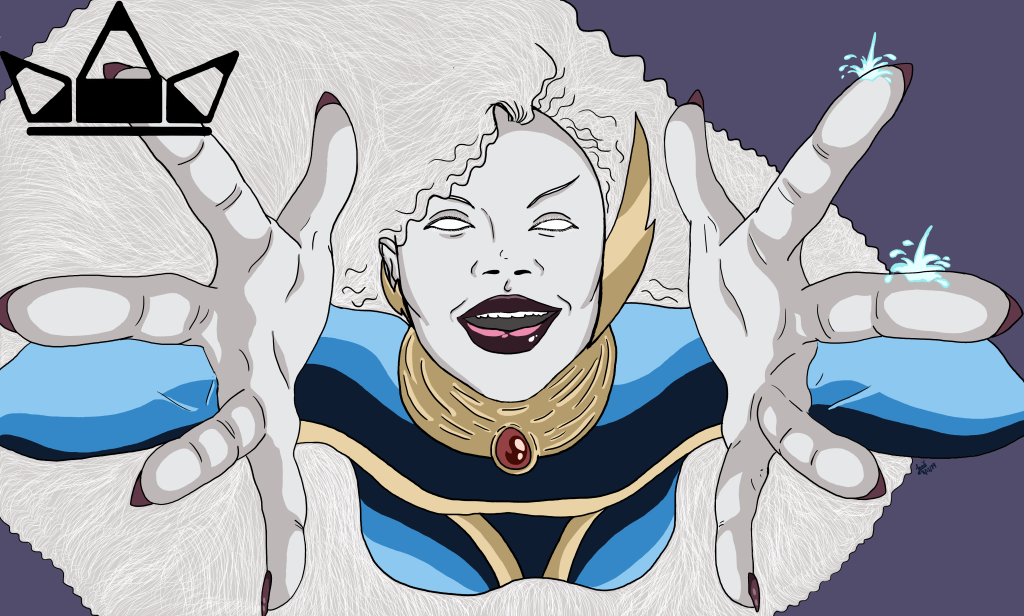
The Final Verdict
The Kamvas 13 (Gen 3) is indeed an upgrade where you can feel the differences yourself. That stylus-on-screen experience… loved it!
It’s a portable and affordable option for beginners and professionals, capable of easily switching between Pen Display and Pen Tablet modes.
You can go ahead and purchase the Huion Kamvas 13 (Gen 3) from the company’s official store.
And you can read more of my Huion reviews here.
Are you someone who has used Huion products to create art?
Let us know.
–
If interested, you can check out some of my digital art over at the AJ Raven Redbubble store. Profits from sales help support The Geekiary.
Author: Farid-ul-Haq
Farid has a Double Masters in Psychology and Biotechnology as well as an M.Phil in Molecular Genetics. He is the author of numerous books including Missing in Somerville, and The Game Master of Somerville. He gives us insight into comics, books, TV shows, anime/manga, video games, and movies.
Help support independent journalism. Subscribe to our Patreon.
Copyright © The Geekiary
Do not copy our content in whole to other websites. If you are reading this anywhere besides TheGeekiary.com, it has been stolen.Read our